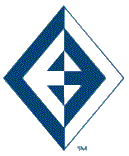You turn on your computer one morning and are unable to access the file that contains all of your client information. What do you do? If you have been backing up your computer files on a regular basis, you simply restore your data and continue working. If you don’t have a backup you will have to recreate all of your client data manually; this could be a very time-consuming effort.
The data on your computer can disappear due to various causes:
- mechanical failure (your hard drive crashes)
- human error (you accidentally delete a needed file)
- software problems
- viruses
- natural disasters (a pipe breaks and floods your basement office).
The recovery of your lost data can cost from $200 to a few thousand dollars plus the value of your lost time.
Backing up computer data involves making a copy of your computer files and storing it in a location outside of your computer. There are three types of backups:
- Total – everything on the hard disk is backed up
- Selective – some data files are backed up
- Modified – only files that have changed since the last backup are backed up
If the data on your hard drive is damaged due to one of the causes listed above, the computer operating system and applications programs can always be reinstalled from the original install files. It is your data files that are of most concern because if they are damaged they would have to be totally re-entered either from memory or from existing paper copies. Doing a Selective backup followed by Modified backups will ensure that you have copies of your most important data files. Choosing which files to back up is a much easier task if you have organized your hard drive and know where you have placed all of your data files.
You can choose from several ways in which to backup your data.
- Use the Backup program (File History) in Windows to backup your data.
- Use an online backup service such as IDrive or Carbonite.
- You can also simply copy the desired files to a CD or external hard drive.
It is recommended that you:
- Store some of your backups offsite. If there is a disaster such as a flood or fire, you do not want your backups (which are serving as insurance) in the same location as your computer. (Using an online backup service would accomplish this also.)
- Schedule backups regularly. You should backup weekly at the same time each week.
- Rotate the disks used for backup so that if one set of disks is damaged you still have another set.
Remember, backing up your hard drive can save you time and money.